 Fri, 7-27, 2012
Fri, 7-27, 2012 For those who have Android devices on AT&T's LTE network, you may be able to get more battery life by switching back to AT&T's HSPA+ network. It may be a slower network, but it's fast enough. After all, AT&T's LTE isn't much faster than HSPA+ in some areas. What you lose in speed, you gain in battery life (another couple hours).
In my case, I was getting around 13 hours in my normal use of my Samsung Galaxy S III on LTE. Switching to HSPA+ gave me a more reasonable 16 hours.
Of course, your mileage may vary.
You can always switch between HSPA+ and LTE on the fly. It does take between 10 to 30 seconds to reconnect every time you switch, so it's not horrible.
Here are the steps to take:
1) Go to Settings.
2) Under "Wireless and Network", go to More Settings.
3) Go to Mobile Networks.
4) Go to Access Point Names.
5) Hit the Menu button, then the "New APN" button.
6) From here, enter the information below:
Name: AT&T HSPA+
APN: wap.cingular
Proxy: leave blank
Port: leave blank
Username: WAP@CINGULARGPRS.COM
Password: CINGULAR1 (must be all CAPS)
Server: leave blank
MMSC: http://mmsc.cingular.com
MMS Proxy: wireless.cingular.com
MMS Port: 80
MCC: 310
MNC: 410
APN Type: leave blank
APN protocol: IPv4
Bearer: leave blank
7) Hit the menu button and then Save.
8) Select the newly created APN (AT&T HSPA+) to switch to the new APN.
Your network indicator will show that your data is unavailable for about 10 to 30 seconds. You will notice when the indicator comes back, it will now say 4G and not 4G LTE.
Again, you can always come back to the Access Point Names and switch back to LTE by selecting the previous APN setting (on mine, the old APN setting was called "AT&T PTA").
The name is not important. It's the settings. In fact, if you ever lose your LTE APN settings, add a new APN and enter these settings and save:
Name: AT&T PTA
APN: pta
Proxy: leave blank
Port: leave blank
Username: leave blank
Password: leave blank
Server: leave blank
MMSC: http://mmsc.mobile.att.net
MMS Proxy: proxy.mobile.att.net
MMS Port: 80
MCC:310
MNC:410
APN Type: default,mms,supl
APN protocol: IPv4
Bearer: leave blank
So what's the actual speed difference? Just like with battery life, there's too many variables. In the same spot on my desk, I tested HSPA+ (4G) and LTE (4G LTE), and here's my results.
Of course, I've seen AT&T HSPA+ go as high as 6 Mbps down and 2 Mbps up. On AT&T LTE, I've seen it go as high as 26 Mbps down and 8 Mbps up. The above speed test is what I typically get at my house and at my work place.
Trust me, you don't need 26 Mbps on a mobile phone. It's nice to have but it's nicer to have that extra battery life instead.




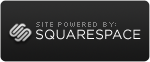

Reader Comments